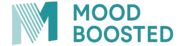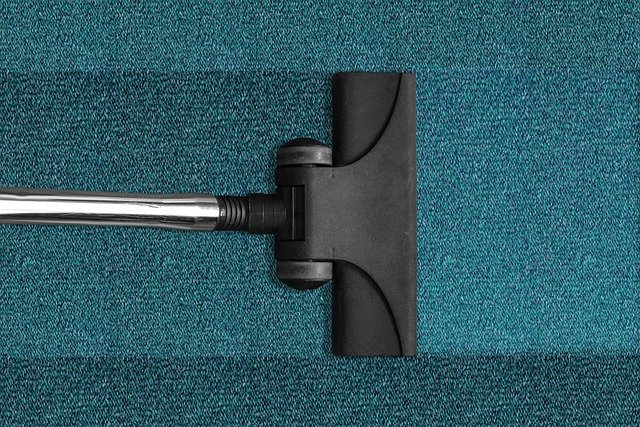Learn About Browser Developer Tools : Edit Pages On-the-fly and Diagnose Problems
Browser developer tools are powerful built-in features that transform how we interact with websites. Whether you're troubleshooting a broken layout, analyzing network performance, or experimenting with design changes, these tools provide direct access to the inner workings of any webpage. Understanding how to use them can dramatically improve your efficiency in web development, debugging, and digital optimization.

Modern web browsers come equipped with sophisticated developer tools that allow users to inspect, modify, and debug websites in real-time. These tools have become essential for anyone working with web technologies, offering capabilities that range from simple HTML editing to complex performance analysis. By opening a window into how websites function behind the scenes, developer tools empower users to understand and manipulate web content with precision.
What Are Browser Developer Tools?
Browser developer tools, often called DevTools or Inspector, are integrated interfaces within web browsers that provide access to the underlying code and functionality of websites. Every major browser including Chrome, Firefox, Safari, and Edge includes these tools, typically accessible by pressing F12 or right-clicking on a webpage and selecting “Inspect” or “Inspect Element.” These interfaces display the HTML structure, CSS styling, JavaScript execution, network activity, and performance metrics of any webpage you visit. The tools operate in real-time, meaning changes you make are immediately reflected in the browser window, though these modifications exist only in your local session and don’t affect the actual website. This makes developer tools invaluable for testing design changes, identifying bugs, and learning how websites are constructed without any risk of breaking the live site.
Who Uses Browser Developer Tools?
A diverse range of professionals and enthusiasts rely on browser developer tools daily. Web developers use them extensively during the coding process to test functionality, debug errors, and ensure responsive design across different screen sizes. Front-end developers spend significant time in the Elements panel adjusting CSS properties and examining layout structures. Quality assurance testers use these tools to identify bugs, check console errors, and verify that features work as intended. Digital marketers and SEO specialists inspect page elements to analyze metadata, check structured data implementation, and evaluate page load performance. Designers use developer tools to experiment with color schemes, typography, and spacing without modifying source files. Even curious users with no technical background can benefit from these tools to understand how their favorite websites work or to temporarily modify page content for screenshots or personal experimentation. The accessibility of these tools has democratized web knowledge, making it possible for anyone to peek behind the curtain of web design and development.
What Are The Different Kinds Of Browser Developer Tools And What Do They Do?
Browser developer tools consist of multiple panels, each serving specific purposes in the web development workflow. The Elements or Inspector panel displays the HTML structure and CSS styles of the current page, allowing you to modify markup and styling in real-time to test visual changes. The Console panel shows JavaScript errors, warnings, and logs, and provides a command-line interface for executing JavaScript code directly. The Network panel monitors all network requests made by the page, displaying load times, file sizes, and response codes for every resource, which is crucial for performance optimization. The Sources or Debugger panel lets you view and debug JavaScript files, set breakpoints, and step through code execution line by line. The Performance or Profiler panel records and analyzes runtime performance, helping identify bottlenecks in page rendering and script execution. The Application or Storage panel manages cookies, local storage, session storage, and other browser-stored data. The Security panel provides information about HTTPS connections, certificates, and mixed content warnings. Some browsers include additional specialized panels for accessibility auditing, memory profiling, and device simulation. Together, these tools form a comprehensive suite that addresses virtually every aspect of web development and troubleshooting.
Practical Applications for Editing and Diagnosing
The ability to edit pages on-the-fly offers numerous practical benefits beyond professional development work. When a website displays incorrectly, you can use the Elements panel to identify which CSS rules are causing the problem by toggling properties on and off. If you need to take a screenshot of a webpage with modified text for a presentation, you can temporarily edit the content directly in the browser without needing image editing software. When diagnosing slow page loads, the Network panel reveals which resources are taking the longest to download, helping you identify optimization opportunities. The Console panel immediately alerts you to JavaScript errors that might be breaking interactive features, providing stack traces that pinpoint the exact location of problems. For responsive design testing, device emulation modes let you see how pages render on different screen sizes without needing physical devices. These practical applications make developer tools valuable not just for professionals but for anyone who wants to understand or troubleshoot web content more effectively.
Learning Resources and Getting Started
Getting comfortable with browser developer tools requires practice, but numerous resources can accelerate your learning. Most browser vendors provide comprehensive documentation for their developer tools, with Mozilla’s MDN Web Docs offering particularly detailed guides that apply across browsers. Interactive tutorials and courses on platforms dedicated to web development often include modules specifically about using developer tools effectively. The key to mastery is regular use during everyday browsing, inspecting elements on websites you visit to understand how they’re built. Start with simple tasks like changing text color or hiding elements, then gradually explore more advanced features like network throttling and JavaScript debugging. Many developers recommend keeping the developer tools open while learning web technologies, as this reinforces the connection between code and visual output. Community forums and video tutorials provide real-world examples of troubleshooting workflows that demonstrate the tools in action. With consistent practice, what initially seems complex becomes intuitive, transforming your relationship with web content from passive consumption to active understanding and manipulation.
Conclusion
Browser developer tools represent one of the most accessible yet powerful resources available to anyone working with or learning about web technologies. By providing direct access to page structure, styling, scripting, and performance data, these built-in features eliminate barriers to understanding how websites function. Whether you’re a professional developer debugging complex applications, a marketer analyzing page performance, or simply someone curious about web design, mastering these tools opens new possibilities for interaction with digital content. The ability to edit pages temporarily and diagnose problems in real-time makes troubleshooting faster and learning more interactive. As web technologies continue to evolve, browser developer tools evolve alongside them, ensuring that users always have the capabilities needed to work effectively with modern websites.